How To Share Files From Iphone To Mac
This article shows you how to share files between your Mac and your iPhone and iPad using the new route in Catalina.
- How to Transfer Files From Mac to iPhone/iPad
- How to Transfer Files From iPhone/iPad to Mac
- How to Delete Files on Your iPhone and iPad
With the release of macOS Catalina, Apple said goodbye to iTunes and broke it up into separate Mac apps for Music, Podcasts, and Apple TV, meaning the functions for managing a connected iPhone, iPad or iPod touch needed a new home.

It's not immediately obvious, but Apple chose to integrate these device functions into the Finder, so now you can choose transfer files, manage iCloud and local backups, and restore or update your iOS device without even opening another application on your Mac.
How to Copy Files From Mac to iPhone and iPad
- Plug your iPhone, iPad, or iPod touch into your Mac using the supplied cable. If you have a USB-C Mac, you may need an adapter.
- Open a Finder window by clicking the Finder icon in the Dock.
- Click your iOS device's name in the sidebar.

- If this is the first time connecting your device to your Mac, click Trust in the Finder window.

- Tap Trust on your device when prompted, then enter your passcode to confirm.
- Click the Files tab to see a list of apps that can share files. If you don't see a Files section, your device doesn't have any apps that can share files.

- Open another Finder window (Command-N) and select the files on your Mac that you want to copy to your iPhone, iPad, or iPod touch. Only select files that work with an app on your iOS device. (Check the app's user guide to see which ones work.)
- Drag the file(s) to the compatible app on your iOS device.
Finder will automatically copy them across to your iOS device. Depending on the size of the file(s), you may have to wait a while for the transfer to complete.
How to Copy Files From iPhone and iPad to Mac
- Plug your iPhone, iPad, or iPod touch into your Mac using the supplied cable.
- Open a Finder window by clicking the Finder icon in the Dock.
- Click your iOS device's name in the sidebar.

- If this is the first time connecting your device to your Mac, click Trust in the Finder window.

- Tap Trust on your device when prompted, then enter your passcode to confirm.
- Click the Files tab to see a list of apps that can share files. If you don't see a Files section, your device doesn't have any apps that can share files.

- Click the triangle next to an app to see the files that you can share.
- Open another Finder window (Command-N) and navigate to the location on your Mac where you'd like to copy the files on your iOS device to.
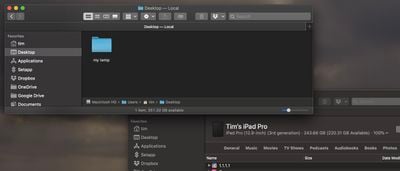
- Select the files on your iOS device that you want to copy, then drag the file(s) to the open location on your Mac in the other Finder window.
Finder will automatically copy the files to your Mac. Depending on the size of the file(s), you may have to wait a while for the transfer to complete.
How to Delete files on your iPhone and iPad.
- Plug your iPhone, iPad, or iPod touch into your Mac using the supplied cable.
- Open a Finder window by clicking the Finder icon in the Dock.
- Click your iOS device's name in the sidebar.

- Click the Files tab to see a list of apps that contain files. If you don't see a Files section, your device doesn't have any apps that can share files.

- Click the triangle next to an app to see the files it contains.
- Select the file that you want to delete, then right-click (Ctrl-cick) it and select Delete.
- Click Delete to confirm.
There are often other ways to delete files from an app. See the app's user guide to find out more.
Related Stories
There's No Windows for Arm Macs Yet Because Microsoft Has Secret Exclusivity Deal With Qualcomm
Monday November 22, 2021 12:56 pm PST by Juli Clover
Microsoft has declined to make a version of Windows 11 available for Apple's M1, M1 Pro, and M1 Max Macs that are built on an Arm architecture, and now we may know the reason - a secret exclusivity deal with Qualcomm. Subscribe to the MacRumors YouTube channel for more videos. According to XDA-Developers, Arm-based Windows has only been made available on devices with Qualcomm SoC's because of ...
Spotify Users Growing Impatient and Canceling Subscriptions Over Lack of Native HomePod Support
Monday November 22, 2021 10:39 am PST by Sami Fathi
Spotify users are growing impatient with the music streaming giant over its lack of HomePod support, pushing several customers to the brink of canceling their subscriptions entirely and moving to alternative platforms, such as Apple Music. More than a year ago, at the 2020 Worldwide Developers Conference, Apple announced that it would be adding third-party music service support to HomePod. A ...
Apple Black Friday: AirPods Pro With MagSafe Drop to All-Time Low of $159 ($90 Off)
Update November 23: This deal is now also available at Amazon. Black Friday is officially in full swing this afternoon, with the launch of one of the first major discounts at Walmart. There you can get Apple's AirPods Pro with MagSafe Charging Case for just $159.00, down from $249.00. Note: MacRumors is an affiliate partner with some of these vendors. When you click a link and make a...
Black Friday: AirPods Pro With MagSafe Hit Lowest Ever Price
Apple's AirPods Pro with the new MagSafe Charging Case is now available for its lowest ever price thanks to Black Friday sales. Note: MacRumors is an affiliate partner with some of these vendors. When you click a link and make a purchase, we may receive a small payment, which helps us keep the site running. The limited-time deal is available at both Amazon and Walmart, which are both...
iMessage Reactions Will No Longer Annoy Android Users Thanks to Emoji Change
Monday November 22, 2021 1:44 pm PST by Juli Clover
Last Friday, code suggested Google would soon roll out an update for Google Messages that would display iMessage Reactions from iPhone users as emoji on Android devices, and now that update has started rolling out. Screenshots from 9to5Google reader Jvolkman According to 9to5Google, some Android users are beginning to see iMessage reactions in Google Messages as emoji that are linked to the...
Black Friday: AirPods Pro With MagSafe Drop to $159 on Amazon
Amazon is now matching Walmart's price on the AirPods Pro with MagSafe, available for $159.00, down from $249.00. These are shipped and sold directly from Amazon, and in stock now. Note: MacRumors is an affiliate partner with some of these vendors. When you click a link and make a purchase, we may receive a small payment, which helps us keep the site running. Stock may begin dwindling soon, ...
How To Share Files From Iphone To Mac
Source: https://www.macrumors.com/how-to/transfer-files-mac-iphone-ipad/
Posted by: sotoorgoods.blogspot.com

0 Response to "How To Share Files From Iphone To Mac"
Post a Comment