how to add a watermark to a video
How to Add Watermark to A Video with Your Brand

It is easy to add watermark to photos. But in order to add your own brand as watermark to a video, it should be much more complicated. The watermark is a still image that overlaps a video. When you brand videos with watermark, others cannot use the videos directly after getting off from YouTube. Just learn more detail about how to add watermark to a video with your brand from the article.
- Part 1: Add Watermark to a Video in Video Converter Ultimate
- Part 2: Add Watermark to a Video in Windows Movie Maker
- Part 3: Brand Watermark to a Video with YouTube
- Part 4: Watermark the Video Files with Camtasia Studio
- Part 5: Add Watermark to Videos on iPhone
- Part 6: FAQs of Adding Watermark to Video
Part 1: Add Watermark to a Video in Video Converter Ultimate
The key to protect your videos and create your own brand logo by adding a watermark is to find the best tool to create it.
AnyMP4 Video Converter Ultimate is an easy program to create custom watermarks with text and images. You can customize your text by choosing various fonts, color, and size. Besides, you can upload a created image as the video logo and change the transparency and position.
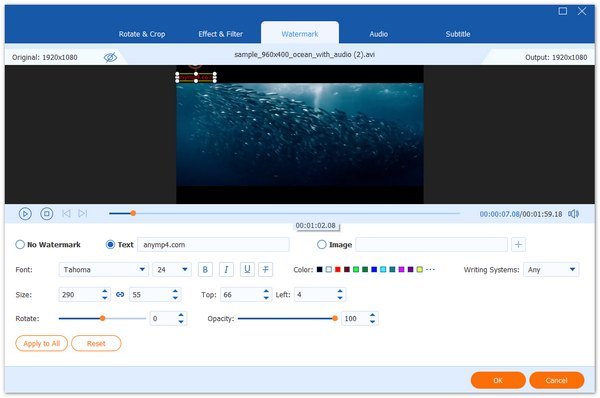
Moreover, you can benefit from this video watermark adder as following:
- • Handle over 1000 formats for video, audio, and DVD.
- • Offer editing features for video (rotate, flip, crop, filters, subtitle, audio track, effect, split, merge, etc.)
- • Enhance video quality like remove video noise, reduce video shaking, and more.
- • Compress large videos; create animated GIFs; edit ID3 tag; convert 3D movies.
1. Free download this software on your computer. Launch this video watermark adder tool immediately.
2. Click the big plus button in the middle or Add Files button in the upper-left corner to add the video you want to add a watermark to. You can also drag and drop the video file directly.

3. Click the edit icon (A star image). Then go to the Watermark tab.
Here, you tick the box of Text or Image to type the text or load an image as the watermark. You can adjust the font size, color, position, opacity, and rotate the watermark.
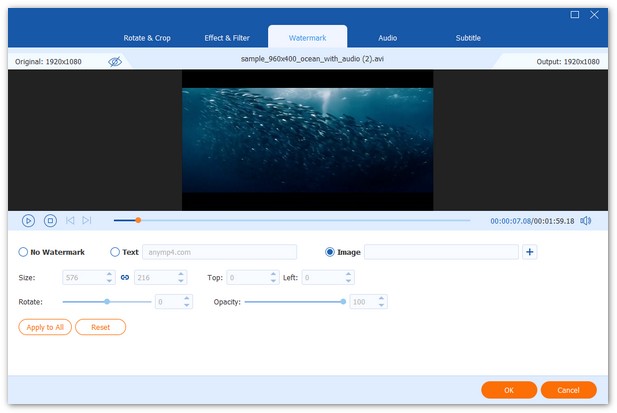
Then click OK and return to the main interface, where you should select the output format and click Convert All to add the watermark into the video as wish.
Part 2: Add Watermark to a Video in Windows Movie Maker
When you are using a Windows PC, Windows Movie Maker is the default software to files for casual video editors. Actually you can add both text and image as the watermark to video files. Just learn more detail about add your brand as watermark.
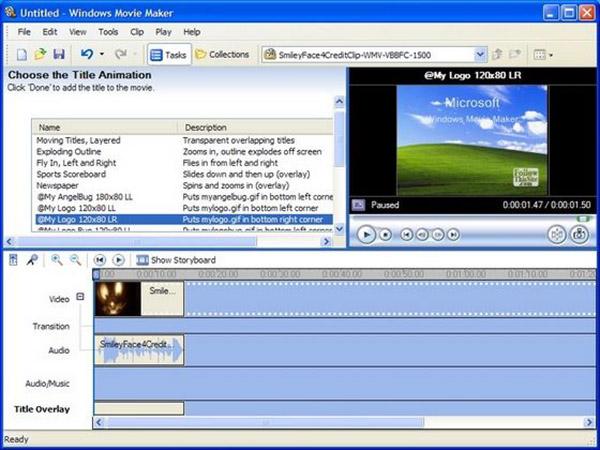
1. Launch the software. Open the software and click on Videos, and then choose the Import section to import videos.
2. Drag Video to Timeline. When you import the video to timeline, click the Title and Credits button located in the Edit menu.
3. Add Watermark to Video. You can type in word or text after creating the section for your watermark.
4. Position the Watermark. Drag the watermark to the right position, and then Change the Text font and Color.
5. Save the Video. Once you confirm every detail about the watermark, you can save the video to the right format accordingly.
If you want to add image watermark to video, you can Save Image Files. If it is an image file, you need to save it in PNG or GIF with a transparent background. And then add to timeline and adjust the position and duration accordingly.
Part 3: Brand Watermark to a Video with YouTube
If you want to share the video online, you can brand watermark to video with YouTube online. It is an easy method to watermark all the videos you have uploaded to YouTube within few clicks. Check the steps to achieve the results with the following process.
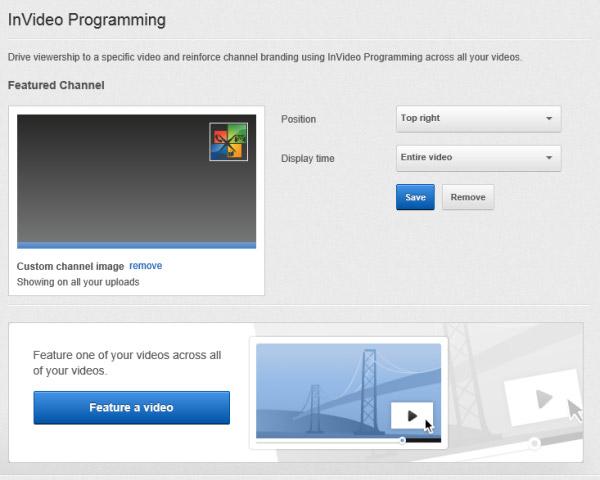
1. Enter YouTube Account. Once you enter the YouTube account, you can click the Face and enter Video Manager section
2. Channel Settings. On the left menu bar, you can choose the CHANNEL SETTINGS. Your account must be in good standing in order to enable the features.
3. InVideo Softwareming. When you enter the page, you can find the Add a Watermark button you uploaded.
4. Upload a Watermark. Choose the transparency image and adjust one color that is PNG or GIF files less than 1 MB. And then click Save button.
5. Adjust the Parameters. After that you can adjust the display time, start time and duration to get out of the best result. Click the Update button to save the changes.
What is more, when you add the watermark to videos on YouTube, the users who have not subscribe your YouTube can find the subscription button. It should be the one easiest and most frequently methods to brand watermark to video for business in your YouTube account.
Part 4: Watermark the Video Files with Camtasia Studio
Besides the default solution to add watermark to videos, there are some professional video editors that enable to add watermark the video files. Camtasia Studio should be one of the best softwares to help you confirm the identity of a video when it is used anywhere else.
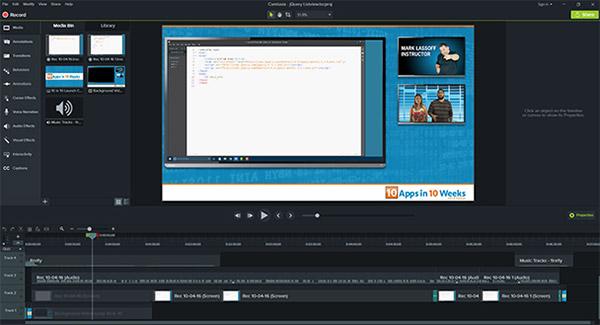
1. Download Camtasia Studio.. The software provides 30 days free trial, you can download and install Camtasia Studio from the official website. And then launch the software.
2. Add Videos into Timeline. Just as the other softwares, you can drag and drop the video files into the timeline or choose the file from library into timeline.
3. Custom Production Settings. Click the Produce and Share button, and then choose Custom Production Settings from the drop-down list. Choose the different parameters to set the video files.
4. Add Watermark to a Video. When you enter the watermark section, you need to check the Include watermark and click the Options… button to change the watermark.
5. Publish the Video. Once you confirm the details for the watermark of your video, you can click the Finish button to publish the video with watermark to your computer.
Just as the other watermark makers, you need to use transparent image for watermark in PNG or PDF. And then you can enable the background or the video content to show through portions of the image.
Part 5: Add Watermark Logo to Videos on iPhone
Except for the above solutions, you can also find other software to add watermark to video files. Video Watermark is an iOS application adds subtitles and watermark. The software provides water mark to video files with dead simple process. Here is the process to add watermark on videos.
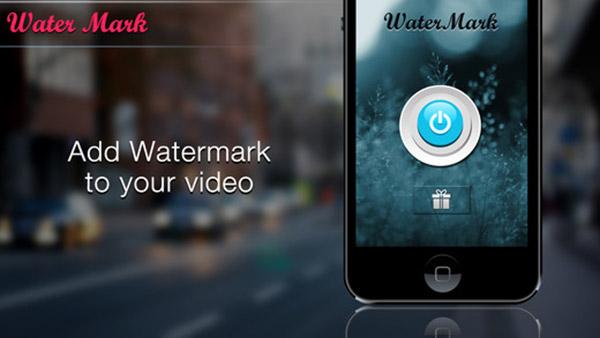
1. Select the video you want to add watermark from Gallery of your iPhone.
2. And then you can write a text, which can be the brand of your company that you want it to be your watermark.
3. Choose color of the watermark text, Font style of watermark text and size to your watermark text to add watermark on video.
4. After that you can adjust the place of the watermark, preview the video to check the details before you share the video with watermark to social media.
Compared to other solutions, adding watermark on videos of smartphone is relatively easy. If you are using YouTube, Instagram or Vine online streaming sites and share/upload videos regularly, then you should try our video water marking app to get credits on your share.
Part 6: FAQs of Adding Watermark to Video
What is watermark image?
A watermark is a still image that overlaps a video. It can cover the entire dimension of the video, sit in the center of the video, or rest neatly in one of the corners.
What is the best way to watermark videos?
AnyMP4 Video Converter Ultimate provides the best and easiest solution to add watermark to your videos. And it won't harm the video quality while editing. Furthermore, you can use it to convert all videos and audio to any popular format, such as MP4, MOV, AVI, MP3, etc.
Conclusion
Besides the above methods, you can also find lots of other ways to add watermark to videos. Add watermark is not only to protect the copyright of the video files, but also promote your brand to the subscribers of the videos. When you are using Windows PC, the default Windows Movie Maker can be a solution. For social media sites, there are some default solutions to brand watermark to video from YouTube and other social media sites. Some professional tool can also be taken into consideration, especially when you have some special requirements for the video files. In order to add watermark to videos on smartphone, the process should be simply, but there are limited functions. If you have any other queries about the way to watermark video files with your own brand, you can share more detail about your queries in the comments now.
how to add a watermark to a video
Source: https://www.anymp4.com/video/how-to-add-watermark-to-video.html
Posted by: sotoorgoods.blogspot.com

0 Response to "how to add a watermark to a video"
Post a Comment